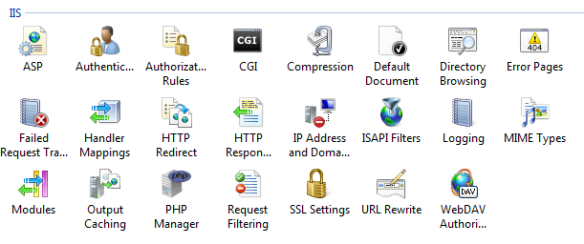Twenty years ago the prime time television news started to report financial highlights to the masses, the “Aussie dollar is up against the greenback and the ASX is down 300 points”. Up until then there was no general consciousness in the broader population about the everyday status of the financial markets and systems.
That changed with the rise of compulsory superannuation and the float of Telstra in the mid-90s, all of a sudden ‘mum and dad’ investors emerged, through their super funds or Telstra shares they had a stake in listed Australian companies. Whilst the complexity of the financial system is really the purview of only a few, the masses felt a connection, and thus the media filled that demand – although I’d challenge you to find more than a small percentage of people on a suburban street who could explain the long term bond market, or the difference between going long or short on a stock.
Over the past few months there’s been a sense of deja vu with blockchain and crypt-currencies. Recently some media has been adding the price of Bitcoin to their financial reports – sparked almost certainly by the stratospheric rise (and subsequent fall) of the Bitcoin price. This despite only a tiny fraction of the population even owning crypt currency and an even smaller percentage who could explain crypto currencies and more importantly the technology which enables those currencies to exist.
So what is blockchain?
Blockchain is a technology concept to enable the creation and maintenance of a robust audit trail of transactions or data. By robust I mean it is not possible to compromise the integrity of the information, and the identity of people altering the data is definitive.
Here’s a simple accounting analogy. I’m old enough that my first management role was with a business that still kept its accounts on paper (yes, gasp). We didn’t have Quickbooks or Xero – in fact we didn’t even have computers on everyone’s desks when I commenced.
The accounts were maintained in a paper ledger, where we recorded credits and debits and a running balance. If we later discovered a mistake, we could go back up the columns of numbers, alter the incorrect item, then update each subsequent number that relied on the amended item. The obvious flaw here is that there are absolutely no controls:
- anyone could change the numbers
- there was no way of being sure numbers had or had not changed
- nobody knew who had changed the numbers
- if the building burnt down, or we were burgled, or I spilt my morning coffee on my desk, we would lose all records of our transactions.
Blockchain resolves all of those failings by introducing integrity, identity and secure storage into the process.
Blockchain enables you to maintain a register of data, where each change or transaction occurs in sequential order, and each change is constructed in such a way it relies on the preceding transaction to remain valid – hence the idea of a ‘chain’.
Blockchain means that if I go back up the chain of transactions and alter the data, every subsequent transaction that flowed from that transaction I amended will be rendered invalid.
Blockchain uses very strong encryption (SHA256 for those in the know) and private ‘key’ passwords to authenticate each person who adds to or amends the chain.
Blockchain uses a ‘distributed’ model, whereby copies of your chain are held on many computers around the world, with changes synchronising across the network, so even if a few computers fail, your data remains safe.
Who invented blockchain?
Pundits will tell you blockchain is going to revolutionise society as we know it, touching our lives eventually in a myriad of ways. So it’s rather astounding that the identity of the person who kicked all this furore off is not known. The origins of blockchain lie with a paper published by a Satoshi Nakamoto. Problem is, we have no idea who Satoshi Nakamoto is. At one stage some overenthusiastic media outlets tracked down a possible person in California, camped outside his home and plastered your TV screens with his picture. Turns out the poor chap was not Mr Satoshi Nakamoto, and had no idea what blockchain is. There’s also a perhaps opportunist Australian character Craig Wright who endeavoured to claim credit.
What’s the difference between crypto currency and blockchain?
Crypto currency is the first wide spread, publicly visible use of blockchain, because blockchain is very well suited to maintaining financial transaction information, as I’ve highlighted above. But they are not the same thing. I can use Quickbooks to maintain my accounts in many different currencies. Blockchain is the ‘ledger’ system which enables a currency to exist.
At the end of the day any currency is simply a promise for an exchange of value. I give you $2, you give me a Mars Bar. Ever since the Knights Templar acted as the world’s first Western Union, we’ve used representations of value to enable transactions. Crypto currencies are just the next phase. Bitcoin currency is the most well known, but there are actually hundreds of crypto currencies which have popped up. There are many other uses for blockchain beyond currencies.
Should I retire to my fallout shelter?
No. Much as the emergence of the internet has fundamentally changed how we live our lives (although tough to explain to my children life before the net), or sequencing the genome is generating new understandings of human biology affecting many branches of medicine, blockchain has the potential to be another fundamental change to the way many things in our life work – even if it’s not immediately obvious to the average person on the street. You can skip the tin foil hats.